Apple’s newest iOS 16 introduces a slew of new and greatly anticipated accessibility features, including a Live Caption feature. The addition of the newly released Live Caption feature means that iOS 16 users will now be able to receive automatic captioning of FaceTime calls. This feature uses the phone’s own software to recognize speech and provide captions for FaceTime audio. In this article we will explain what Live Captions mean for the future of FaceTime conversations and how to enable this feature, as well as limitations to the technology.
Apple’s new Live Caption feature allows users to receive automatic captioning on audio played within the device. iPhone can now enable this feature within FaceTime to have captioning of their video calls. The Live Caption feature provides captions as the speaker talks in order to transcribe the conversation. During FaceTime conversations with 3 or more participants, the Live Caption feature also differentiates between who is saying what. Captioning allows for easier following of conversations and clearer communication as any word or utterance that was missed is captioned for reading. This can be a useful tool for most users, but is an especially great accessibility feature for the deaf and hard of hearing, as well as those with auditory processing struggles.
The Live Caption feature uses iPhone’s built-in automatic speech recognition (ASR) system to provide captioning. This ASR engine is programmed into iOS and does not rely on cloud-based ASR engines, as the audio is processed and transcribed within the device. Apple users with iOS 16 are able to activate captioning from directly within FaceTime. Once the Live Caption feature is enabled, the captions will appear at the top of the screen during FaceTime conversations. Captions will show up to about three lines of the dialogue at a time, providing a visual reference of the conversation. Individuals can also adjust the text size of the captions to suit their own needs, improving accessibility for those who are also low vision or have learning struggles.
Configuring the Live Caption feature for FaceTime can be done from Settings or within FaceTime during a call. Settings can be navigated to from Apple’s home screen and once this menu is opened, users will need to scroll down to the “Accessibility” section and tap on the icon. After opening the “Accessibility” menu options, scroll down to the Hearing section.
To turn on the Live Caption feature for FaceTime, scroll down to the section under “In-App Live Captions.” Beneath this heading, toggle on the switch on the left side next to “Live Captions in FaceTime” to enable automatic captioning for FaceTime video calls. If you would like to turn captions on directly from FaceTime, tap on the screen to display the FaceTime controls. Then top on the information icon in order to turn on Live Captions and select “Done.”
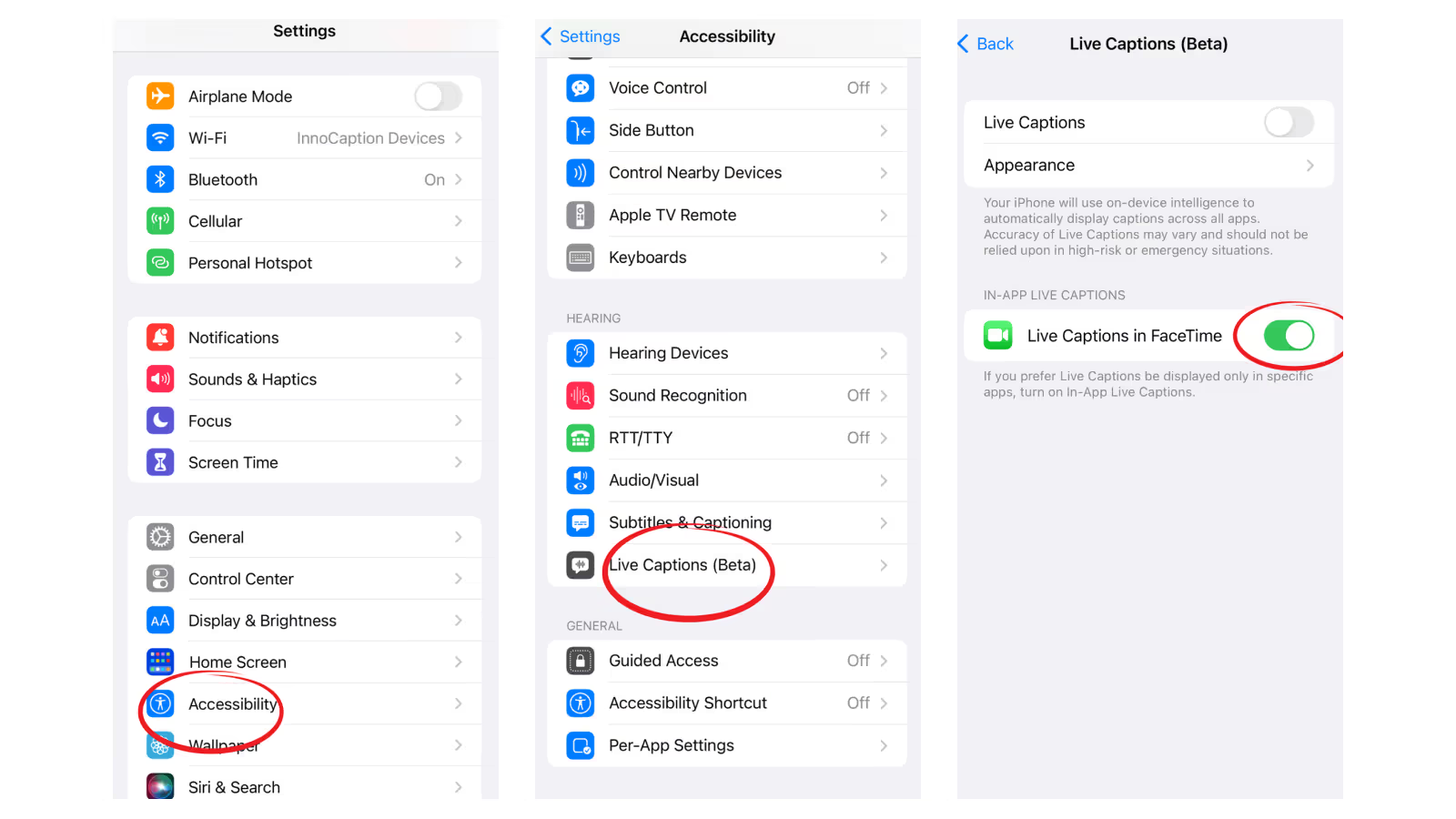
Prior to the release of Apple’s Live Caption feature, iPhone users had to turn to third-party apps in order to caption FaceTime calls or turn to other platforms altogether for video chat. One app that provided a solution for iPhone users needing captioning for FaceTime is Navi. Developed as a companion app for FaceTime, Navi uses Apple’s SharePlay feature to provide captions during video calls. Navi can also be used on Mac and iPad, allowing users to make video calls from the comfort of home or the office or on the go. For those using Navi, to turn on live captioning for FaceTime the first step is open the app and then use FaceTime to make a call. To enable captions, iPhone users then use SharePlay to allow captions and those on a Mac would need to select the captions icon located within FaceTime.
The quality of Navi’s captions are good enough for most. However, caption accuracy may decline for non-native English speakers with accents or if the speaker mixes languages. In 2022, Navi was offered with five initial free calls and a one-time charge of $3.99 for continued use afterwards. Another unique feature offered by Navi is Live Translation with the ability to translate between twenty different languages and provide subtitles for each. In order to access this feature though, there is an additional charge of $5.99 and a limit of 100,000 characters total. As the only companion app to provide captioning to FaceTime, Navi provided an option to iPhone users who did not want to have to use another device or non-Apple application for video calls.
There are many alternative options to FaceTime’s Live Caption feature for those seeking more options and applications. Although these applications are not designed by Apple, all are compatible with iPhone and Mac to provide captioning for improved accessibility. While video chat platforms can be helpful for connecting with loved ones or conducting business not all offer automatic captioning. Another option for captioning of video calls is to use a live transcription app and read captions on one screen while running the app in another. However, going back and forth between two screens can be distracting for some or make it more difficult to follow the conversation.
Skype is available as an app for mobile devices, including iPhone, as well as desktop use. Providing automatic captioning or video calls, Skype makes the process of enabling caption simple and user-friendly. In order to turn on captions, Skype users can turn on captioning on a call-by-call basis or make it a default setting applicable to all calls. To enable captions for an individual call, during the call select the More button and then choose “turn subtitles on.” If a user would like to make caption the default, they can do so within Skype by tapping on their profile picture, selecting Settings, then choosing Calling and finally Call Subtitles. Select and toggle on “Show subtitle for all calls” to automatically caption all future calls.
Features like conversation history and speech attribution make it easier to follow dialogue. Skype’s captions also show a speech bubble next to the participant talking, making it clearer as to who said what. If a caller does happen to miss a word of part of the conversation, Skype allows them to view the caption history by click on the up or down arrow above the text. Skype users can also adjust the caption size to their preference, which can be beneficial for those with low vision.
Google offers its own video calling app named Duo. Duo is not only available on both Apple and Android devices, but it also allows users to make video calls between iOS and Android devices. In order to call using FaceTime, users can only contact other Apple devices. While Duo eliminates this barrier between Apple and Android users, one key difference between Duo and FaceTime is the amount of callers allowed on a video call. While FaceTime allows for group calls, Google chose to focus on one-on-one video calls and does not offer a group calling function. However, this may be a benefit for those who are hard of hearing, as not only is it less distracting to follow the conversation, but the phone screen only shows one caller making for a clearer display and easier lipreading. Compared to FaceTime’s display, in Duo the selfie view is much less distracting and is a smaller display docked in the bottom left of the screen instead of the top right as with FaceTime. These two display features make it easier to give undivided attention to the conversation at hand.
Those with hearing loss or other accessibility needs may need a bit more time to be ready to accept an incoming call. Whether it be a need to relocate to a quieter space or to turn or configure assistive devices, Duo rings for up to a minute, giving callers more time to get situated before answering. In contrast, FaceTime for about half this time. Additionally, Duo is able to switch between cellular and Wi-Fi connections depending on network connection. This ensures a more secure call with better video quality and also greatly reduces the number of dropped calls.
Google’s Duo provides live captions for both video and audio messages. Captions are also able to be configured directly within the app, without having to go into the device’s settings. In order to enable captions, the user can simply tap on the three-dot menu icon in the top right corner of the app and then select Settings. Once in the Settings menu, the user will choose Message Settings and then toggle on the “Captions for messages” option. After this has been turned on, the user should automatically see captioning on video calls and voice messages in Duo.
The most primary distinction between Live Captions in FaceTime and InnoCaption lies in what each service provides captioning for. Live Captions for FaceTime provides captioning of video calls, generated by automatic speech recognition engine built-in as part of iOS 16. In contrast, InnoCaption’s app currently provides real-time captions to phone calls. However, InnoCaption allows the user to choose between two captioning methods; automatic speech recognition (ASR) or a live stenographer. The ability to switch between methods helps InnoCaption users choose what works best for them as their accessibility needs change. Additionally, those with unique speech patterns or accents may find that a live stenographer is better able to provide accurate captions and account for context than ASR.

InnoCaption also allows for a more seamless captioning experience and better visibility of captions. Able to be used as a standalone mobile app, InnoCaption can be used the same as a native phone dialer. Callers are also able to view more of the conversation using InnoCaption, and can review transcripts of the phone call at a later date and email transcripts to save them. During a FaceTime call, the caller is only able to view about three lines of text at a time, which can make it difficult to keep up with the conversation or not give enough time to read the captions. While InnoCaption currently only provides captions to phone calls, users are able to utilize the app to provide captions for other video calls as well.
InnoCaption users can have the mobile app open or use DeskView to sign in on their computer, and then call into the phone number associated with the video conference. This allows the individual to have the video conference open on one device and receive real-time captions on the other. Another advantage to InnoCaption is that users are able to save transcripts of their calls, which can be especially beneficial for professionals or revisiting information related to appointments and so forth.
InnoCaption provides real-time captioning technology making phone calls easy and accessible for the deaf and hard of hearing community. Offered at no cost to individuals with hearing loss because we are certified by the FCC. InnoCaption is the only mobile app that offers real-time captioning of phone calls through live stenographers and automated speech recognition software. The choice is yours.
InnoCaption proporciona tecnología de subtitulado en tiempo real que hace que las llamadas telefónicas sean fáciles y accesibles para la comunidad de personas sordas y con problemas de audición. Se ofrece sin coste alguno para las personas con pérdida auditiva porque estamos certificados por la FCC. InnoCaption es la única aplicación móvil que ofrece subtitulación en tiempo real de llamadas telefónicas mediante taquígrafos en directo y software de reconocimiento automático del habla. Usted elige.